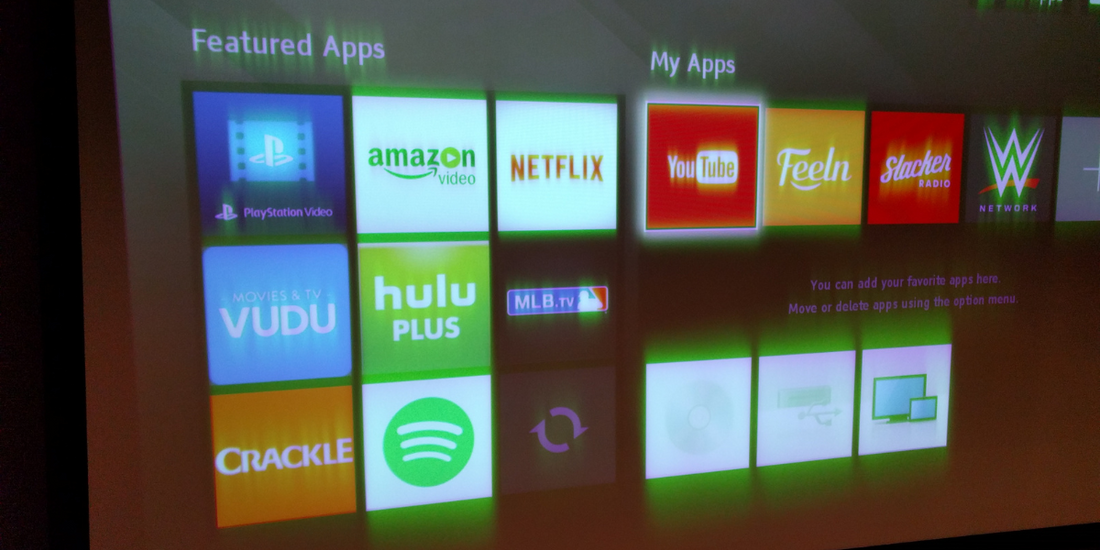Projectors are a popular choice for home theaters, presentations, and educational settings due to their ability to create large-scale, immersive images. However, a common issue that projector users encounter is blurry or out-of-focus projections. In this comprehensive guide, we will explore the possible reasons behind a blurry projector image and provide troubleshooting tips to help you achieve a clearer and sharper projection.
Understanding the Causes of a Blurry Projector Image
Before diving into the solutions, let's explore some of the common causes of a blurry projector image:
Incorrect Focus Adjustment
One of the primary reasons for a blurry projector image is an incorrect focus adjustment. Projectors have a focus ring or button that allows you to manually adjust the focus to achieve a clear image. If the focus is not properly set, the image may appear blurry or out of focus.
Improper Distance
The distance between the projector and the projection surface plays a crucial role in image clarity. If the projector is placed too far or too close to the screen or wall, the image may appear blurry. Each projector model has a recommended throw distance, so it's essential to check the user manual or specifications to ensure proper placement.
Lens or Mirror Issues
Dirt, dust, or smudges on the projector lens or mirror can also cause a blurry image. These obstructions interfere with the projection path, resulting in a loss of image sharpness. Regular cleaning and maintenance of the lens and mirror can help resolve this issue.
Incorrect Keystone Adjustment
Keystone correction is a feature that helps correct image distortion caused by projecting at an angle. If the keystone adjustment is not properly set, it can lead to a blurry or distorted image. Adjusting the keystone settings correctly can help rectify this problem.
Inadequate Resolution
The resolution of the input source and the projector should match for optimal image clarity. If the resolution of the input source is lower than the projector's native resolution, the image may appear pixelated or blurry. Ensure that the input source, such as a laptop or media player, is set to the correct resolution supported by the projector.
Troubleshooting Tips for a Clearer Projection
Now that we have identified the potential causes of a blurry projector image, let's explore some troubleshooting tips to achieve a clearer and sharper projection:
Check and Adjust the Focus
Start by checking the focus adjustment on your projector. Use the focus ring or button to fine-tune the focus until the image appears sharp and clear. Make small adjustments and test the image quality after each adjustment to find the optimal focus setting.
Verify the Correct Distance
Ensure that the projector is placed at the recommended throw distance for your specific model. Refer to the user manual or specifications to determine the ideal distance. Adjust the projector's position accordingly to achieve a properly sized and focused image.
Clean the Lens and Mirror
Inspect the projector lens and mirror for any dirt, dust, or smudges. Use a soft, lint-free cloth or lens cleaning solution to gently clean these surfaces. Avoid using abrasive materials that could scratch the lens or mirror. Regular cleaning can significantly improve image clarity.
Adjust Keystone Correction
If you notice a distorted or skewed image, check the keystone correction settings. Most projectors offer vertical and horizontal keystone adjustments. Use the remote control or on-screen menu to make the necessary keystone adjustments until the image appears straight and properly proportioned.
Ensure Proper Resolution
Check the resolution settings of your input source, such as a laptop or media player, to ensure it matches the native resolution of the projector. Adjust the resolution settings on the input device to match the recommended resolution of the projector. This will help ensure a crisp and clear image without pixelation or blurriness.
Check the Projection Surface
The surface onto which you are projecting the image can also impact its clarity. Make sure the projection surface is clean and smooth. Avoid textured or uneven surfaces, as they can cause distortions and reduce image sharpness. Consider using a dedicated projection screen for optimal results.
Adjust Image Settings
Most projectors offer various image settings that can be adjusted to optimize the image quality. Experiment with settings such as brightness, contrast, color temperature, and sharpness to find the configuration that produces the clearest image. Keep in mind that excessive adjustments may introduce artifacts or affect overall image quality, so make subtle changes and evaluate the results.
Upgrade Your Cables
Sometimes, using low-quality or damaged cables can lead to signal degradation and a blurry image. Ensure that you are using high-quality HDMI or VGA cables that are compatible with your projector and input source. Consider upgrading to higher-quality cables if needed.
Update Firmware and Drivers
Check if there are any firmware updates available for your projector model. Updating the firmware can improve overall performance, including image quality. Additionally, make sure your input devices, such as laptops or media players, have the latest drivers installed to ensure compatibility and optimal performance.
Seek Professional Assistance
If you have tried the troubleshooting tips mentioned above and are still experiencing a blurry projector image, it may be helpful to consult a professional. Reach out to the manufacturer's customer support or a qualified technician who can provide specialized assistance and diagnose any underlying technical issues.
Conclusion
A blurry projector image can significantly diminish the viewing experience and make it challenging to enjoy movies, presentations, or other content. By understanding the potential causes of a blurry projection and following the troubleshooting tips provided, you can resolve common issues and achieve a clearer and sharper image.