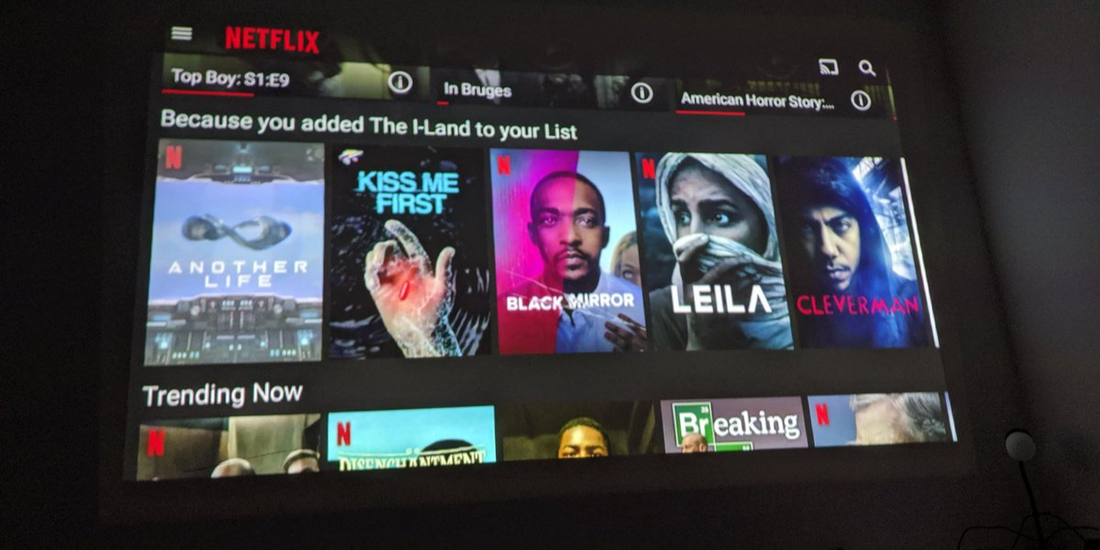Streaming Netflix on a projector can elevate your home entertainment experience, allowing you to enjoy your favorite movies and TV shows on a big screen. If you're wondering how to stream Netflix on a projector from your iPhone, you're in the right place. In this step-by-step guide, we will walk you through the specific and detailed instructions to help you achieve this seamlessly.
Step 1: Ensure a Stable Internet Connection
Before you begin streaming Netflix on your projector, make sure you have a stable internet connection. Connect your iPhone to a Wi-Fi network or ensure a reliable cellular data connection. A stable internet connection is crucial for uninterrupted streaming.
Step 2: Connect Your iPhone to the Projector
To connect your iPhone to the projector, you will need an appropriate adapter or cable. Depending on your projector's input options and your iPhone model, you may need a Lightning-to-HDMI adapter or a Lightning-to-VGA adapter.
- Start by identifying the correct adapter for your projector and iPhone model.
- Connect one end of the adapter to the Lightning port on your iPhone.
- Connect the other end of the adapter to the corresponding input port on the projector.
Step 3: Set Up the Projector
Once your iPhone is connected to the projector, you need to set up the projector for display.
- Power on the projector and ensure it is connected to a power source.
- Use the projector's remote control or control panel to select the correct input source. This input should match the port where your iPhone is connected (HDMI or VGA).
- Adjust the projector's focus and position to ensure a clear and properly aligned image.
Step 4: Mirror Your iPhone Screen
To stream Netflix on the projector, you'll need to mirror your iPhone screen. This will replicate everything on your iPhone's display onto the projector.
- On your iPhone, swipe down from the top-right corner (iPhone X and newer) or up from the bottom (iPhone 8 and older) to access the Control Center.
- In the Control Center, tap on the "Screen Mirroring" or "AirPlay" option.
- A list of available devices will appear. Tap on the name of your projector or the corresponding input label.
- If prompted, enter the passcode displayed on the projector or follow any additional on-screen instructions.
Step 5: Launch Netflix and Start Streaming
With your iPhone screen mirrored on the projector, you can now launch the Netflix app and start streaming your favorite content.
- Locate the Netflix app on your iPhone and tap to open it.
- Sign in to your Netflix account or create a new account if you haven't already.
- Browse through the Netflix library and select the movie or TV show you want to stream.
- Tap on the selected content, and it will start playing on the projector screen.
Conclusion
Streaming Netflix on a projector from your iPhone is a fantastic way to enjoy your favorite content on a larger display. By following the step-by-step guide outlined above, you can seamlessly connect your iPhone to the projector, mirror the screen, and start streaming Netflix in no time. Grab your popcorn, sit back, and immerse yourself in a captivating cinematic experience, right in the comfort of your own home.