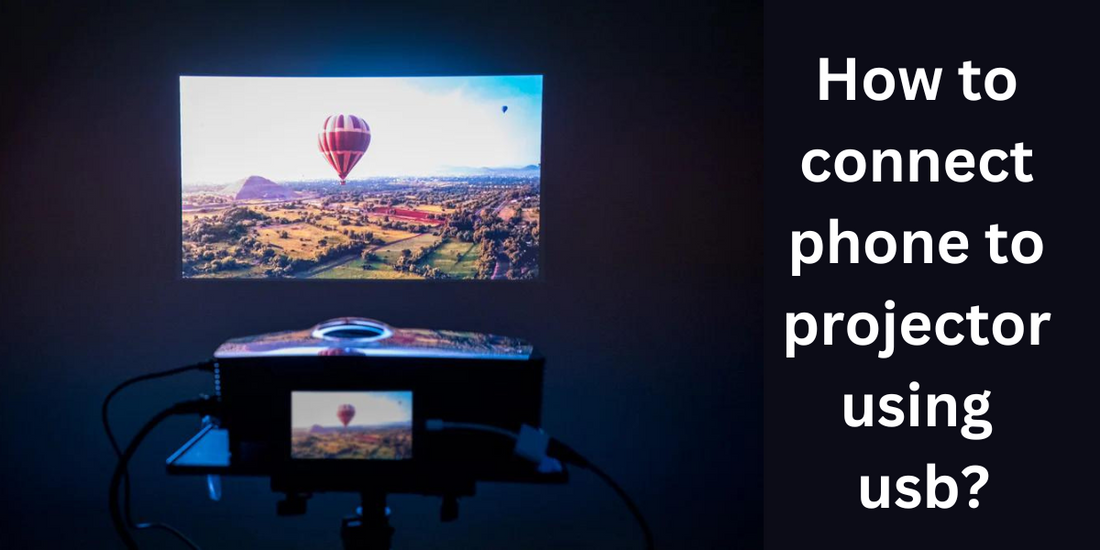While wireless connectivity options are gaining popularity, using a USB connection remains a reliable and convenient method. Whether you're preparing for a business meeting, showcasing photos and videos, or simply enjoying a movie night, connecting your phone to a projector using a USB cable offers a straightforward solution. In this comprehensive guide, we will walk you through the step-by-step process of connecting your phone to a projector using a USB connection, ensuring seamless and high-quality projection every time.
Step 1: Check Phone and Projector Compatibility
Before diving into the connection process, it's crucial to ensure that your phone and projector are compatible with USB connections. Not all phones and projectors support USB connectivity, so it's essential to verify their compatibility. Look for USB connectivity specifications in the user manual or on the manufacturer's website for both your phone and the projector.
Step 2: Gather the Necessary Equipment
Once you have confirmed compatibility, gather the necessary equipment to establish the USB connection. Here's a list of items you will need:
- Phone: Ensure your phone has a functioning USB port. Common options include USB-C, Micro USB, or Lightning ports, depending on the phone model.
- Projector: Choose a projector that supports USB connectivity. Look for projectors with USB input ports or USB multimedia capabilities.
- USB Cable: Select a USB cable that matches the USB port on your phone. For example, if your phone has a USB-C port, you will need a USB-C to USB-A cable or a USB-C to USB-C cable, depending on the available ports on the projector.
- Power Adapter: Some projectors require external power to function correctly. Check if your projector needs a power adapter, and ensure it is connected to a power source.
Step 3: Connect Your Phone to the Projector
Now that you have the necessary equipment, follow these steps to establish the USB connection between your phone and the projector:
- Power on the projector and ensure it is in the correct input mode to receive signals from the phone.
- Connect one end of the USB cable to the USB port on your phone.
- Connect the other end of the USB cable to the USB input port on the projector.
- If the projector requires external power, connect the power adapter to the projector and plug it into a power source.
Step 4: Configure Phone Settings for USB Connection
After connecting your phone to the projector via USB, you may need to adjust the settings on your phone to enable USB projection. Follow these steps to configure the settings:
- On your phone, go to the Settings menu.
- Look for the "Connections" or "Display" section, depending on your phone's interface.
- Within the settings, locate the option for "USB Preferences" or "USB Connection."
- Tap on the USB Preferences or USB Connection option to access the available settings.
- Choose the option that enables USB projection or allows your phone to transfer data and media via USB.
- Once selected, your phone should recognize the USB connection to the projector.
Step 5: Display Content on the Projector
With the USB connection established and the phone settings configured, you're ready to display content on the projector. Depending on your phone's operating system and user interface, the process may vary slightly. Here are general guidelines:
- On your phone, navigate to the content you want to display, such as photos, videos, or presentations.
- Open the desired content and ensure that the content is visible on your phone's screen.
- Once the content is displayed on your phone, it should automatically mirror on the projector screen. If not, you may need to access additional settings on your phone to enable screen mirroring or projection.
- Adjust the projector's focus, zoom, and other settings as needed to optimize the image quality and size.
- Use your phone to control the playback or navigation of the content, just as you would on your phone's screen.
Step 6: Disconnecting the Phone from the Projector
When you're finished using the projector, it's important to disconnect your phone properly. Follow these steps to safely disconnect the USB connection:
- Stop any media playback or content streaming from your phone.
- On your phone, go to the settings menu and find the USB connection or USB preferences option.
- Tap on the option to disable the USB connection or switch it to a different mode, such as charging only.
- Once the USB connection is disabled, you can safely unplug the USB cable from your phone and the projector.
- Power off the projector and disconnect it from the power source, if necessary.
Conclusion
Connecting your phone to a projector using a USB connection offers a convenient and reliable method for sharing content and enjoying multimedia on a larger screen. By following the step-by-step guide outlined in this article, you can easily establish a USB connection between your phone and the projector, allowing you to showcase photos, videos, presentations, and more with ease.